I may flash on something like, "Well shit, I guess this could be the end of my 20-year streak of no traffic tickets", but I've never ever ever thought, "Fuck me - I could be dead in a few minutes."
Here's something that may be of some help - and of course, I'm thinking there's a whole mess of authoritarian assholes who'll be attacking this with fervor and all due haste, using the usual sly reverse shit to fool the rubes into offering themselves up to be sacrificed by convincing them that it's actually just another scam by Soros and his cannibalistic space alien pedophiles to sucker them all into providing their personal data and specific location and blah blah foil-hat-bullshit blah.
Anyway, it's our right - and our responsibility - to accept a certain level of risk in order to hold power to account, and I think that's what this is aimed at accomplishing.
(I think this is kind of a stoopidly long and involved process that will likely flummox the majority of users, but here it is - it's a start anyway.)
Launched as part of Apple's iOS 12 update, the Shortcuts app lets you create automated routines for your phone. In other words, with the Shortcuts app, you can say a phrase or tap a button, and your phone will perform multiple tasks at once.
Although it's made to let you create your own shortcuts, you can also download pre-made shortcuts from third-party apps or developers.
Arizona resident Robert Petersen used this update to create his own third-party shortcut, initially known as "Police" and now known as "I'm Getting Pulled Over." It aims to assist users during traffic stops by automatically recording their interactions with police officers.
Here's how to download and set up the "I'm Getting Pulled Over" shortcut, and then activate it with Siri.
Although it's made to let you create your own shortcuts, you can also download pre-made shortcuts from third-party apps or developers.
Arizona resident Robert Petersen used this update to create his own third-party shortcut, initially known as "Police" and now known as "I'm Getting Pulled Over." It aims to assist users during traffic stops by automatically recording their interactions with police officers.
Here's how to download and set up the "I'm Getting Pulled Over" shortcut, and then activate it with Siri.
How the "Siri, I'm getting pulled over" shortcut works
First developed in 2018, the shortcut activates the Do Not Disturb feature, turning off all incoming calls, messages, and notifications. This is to reduce the chance that a police officer will be startled by your phone ringing or flashing, and act aggressively.
Next, it'll send a text message with your current location to all the contacts that you've selected beforehand.
At the same time, your phone will start recording a video with the front camera (i.e. the one above the phone's screen).
These are the default settings, but you can customize them in various ways — for example, you can set it so it records with the rear camera instead.
How to download the "Siri, I'm Getting Pulled Over" shortcut
Enable Untrusted Shortcuts on your iPhone
Since the shortcut is made by a third-party, your iPhone will consider it an "untrusted" shortcut. This means you'll need to adjust your phone settings before you download and use it.
Important: Before you can enable untrusted shortcuts, you'll need to run at least one "trusted" shortcut. If you haven't done this yet, open the Shortcuts app and set up — then run — one of the "Starter Shortcuts." It should only take a few moments.
1. Open your Settings app and tap on Shortcuts. Depending on your version of iOS, it'll either be listed with the other iOS apps, or with the larger list of apps at the bottom.

2. Toggle on Allow Untrusted Shortcuts. Again, remember that before you can select this, you'll have to create and run at least one "trusted" Shortcut.
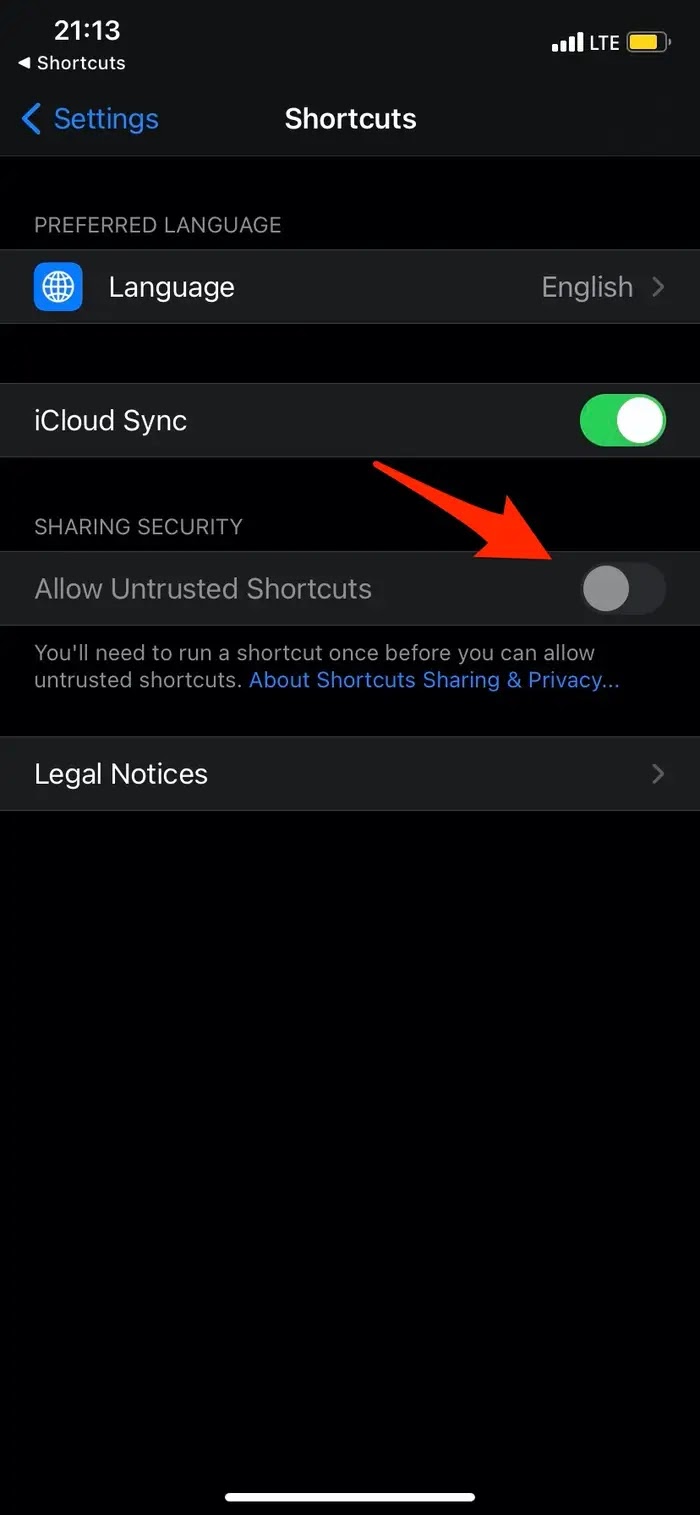
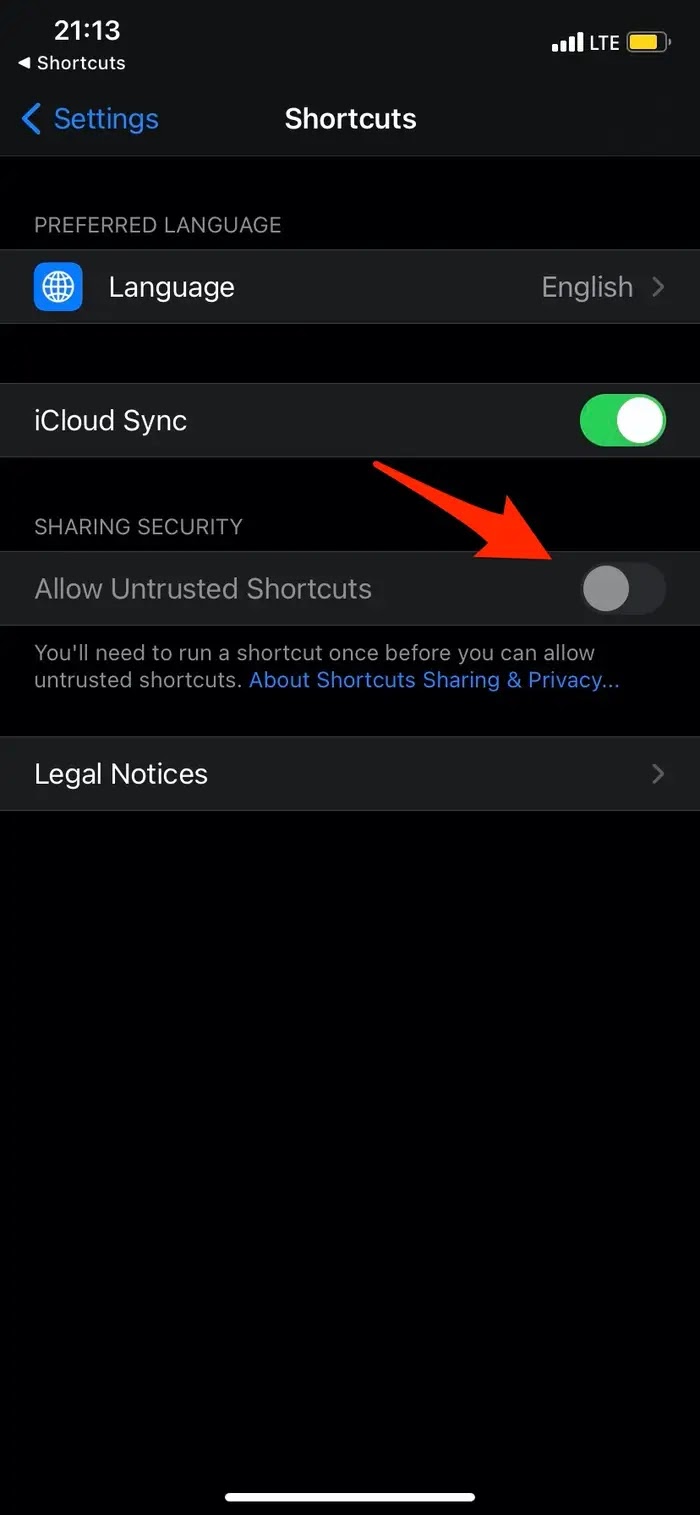
3. A pop-up window will warn you of potential risks. To continue, tap "Allow," and then enter your passcode.
Download the shortcut
1. Open this link in your iPhone's Safari browser.
2. The Shortcuts app will open, listing all of the shortcut's features. At the bottom, tap "Add Untrusted Shortcut."
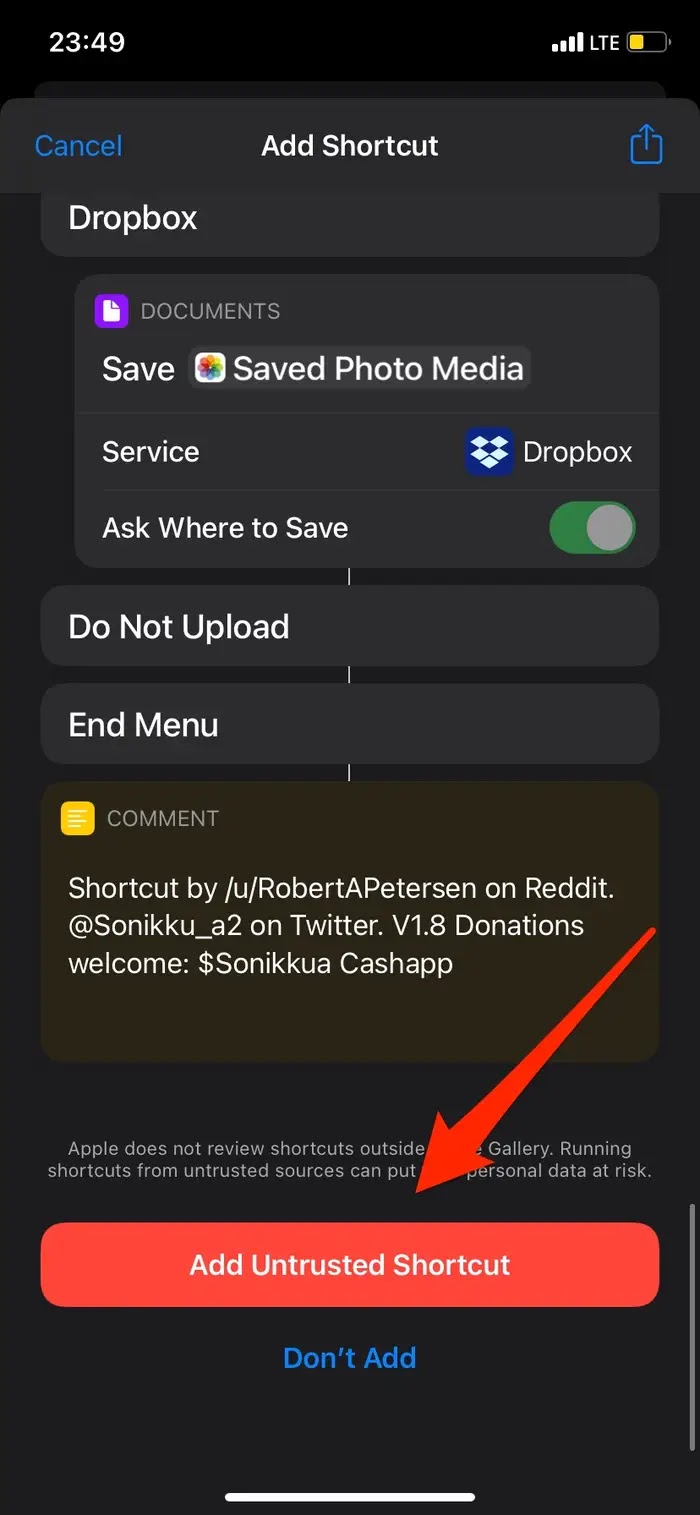
3. Choose which contacts will receive a message with your location. Then hit "Continue."
4. Next, select which contacts will receive a copy of the video.
5. Now select "Done."
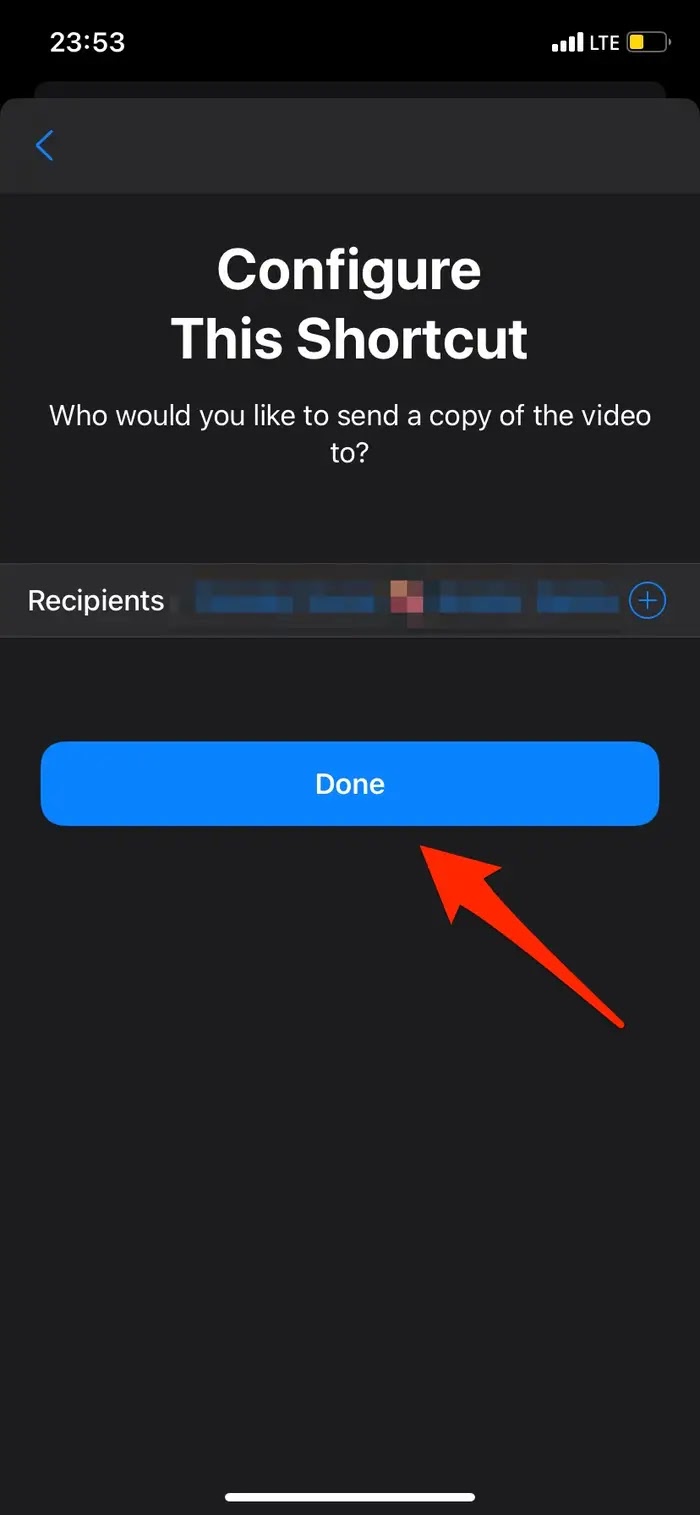
6. Back on the My Shortcuts tab, tap "All Shortcuts," and then tap the three dots (...) on the I'm getting pulled over shortcut.
7. Scroll down to the "Location" section and select "Allow Access," then tap "Allow While Using App."
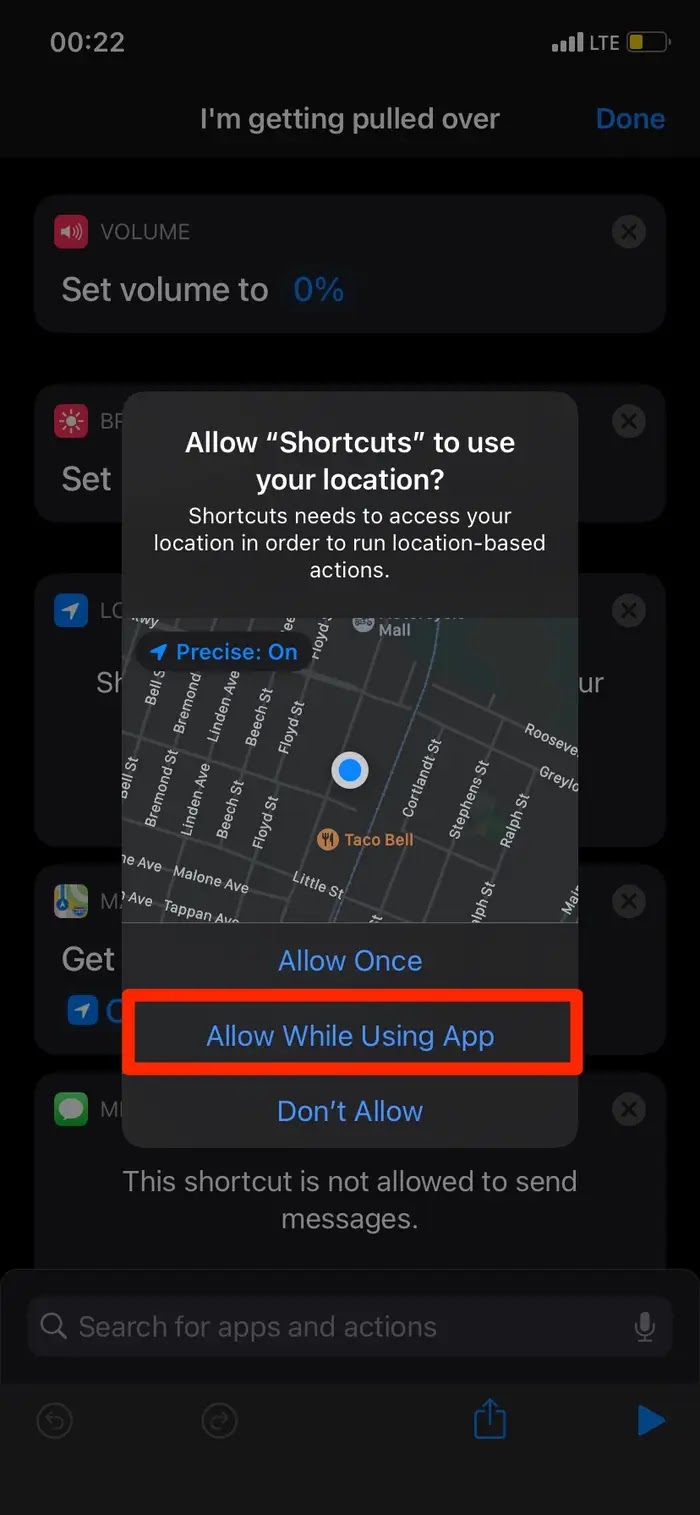
Download the shortcut
1. Open this link in your iPhone's Safari browser.
2. The Shortcuts app will open, listing all of the shortcut's features. At the bottom, tap "Add Untrusted Shortcut."
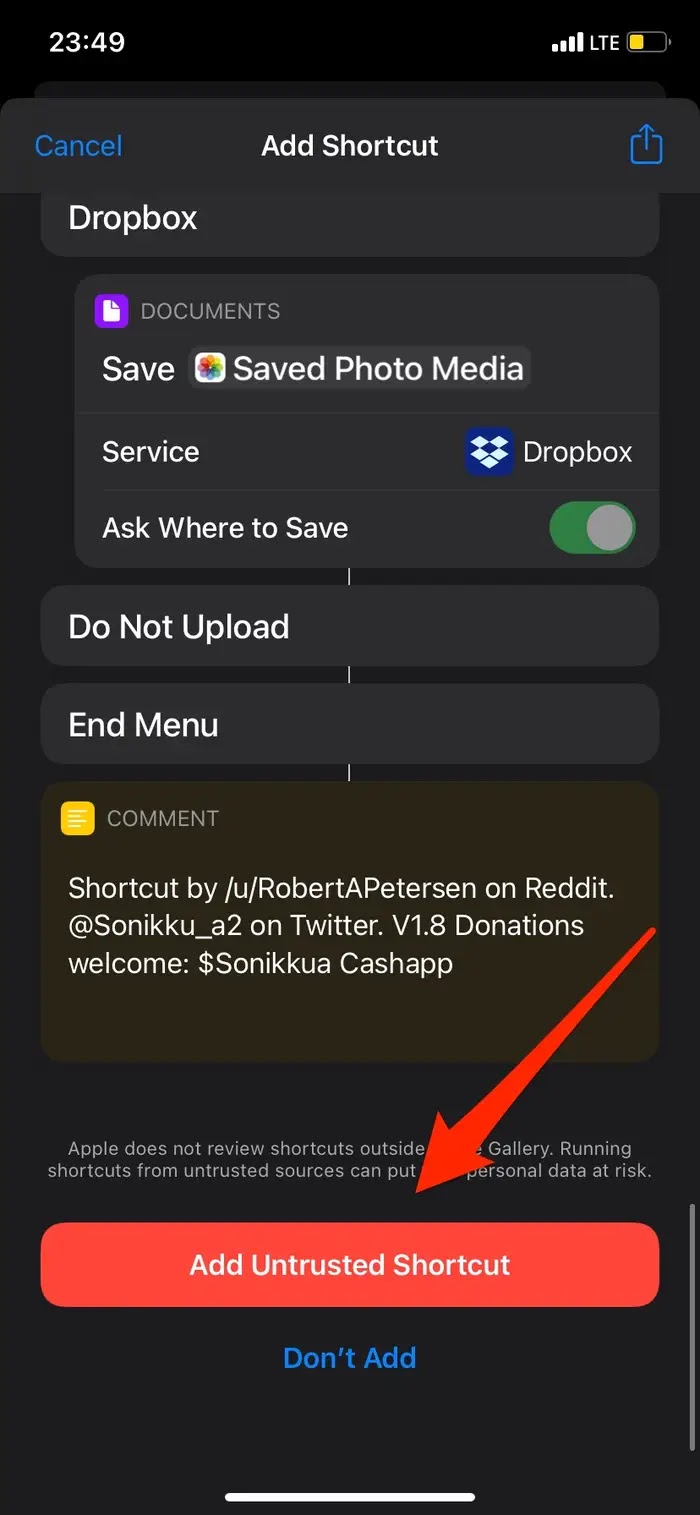
3. Choose which contacts will receive a message with your location. Then hit "Continue."
4. Next, select which contacts will receive a copy of the video.
5. Now select "Done."
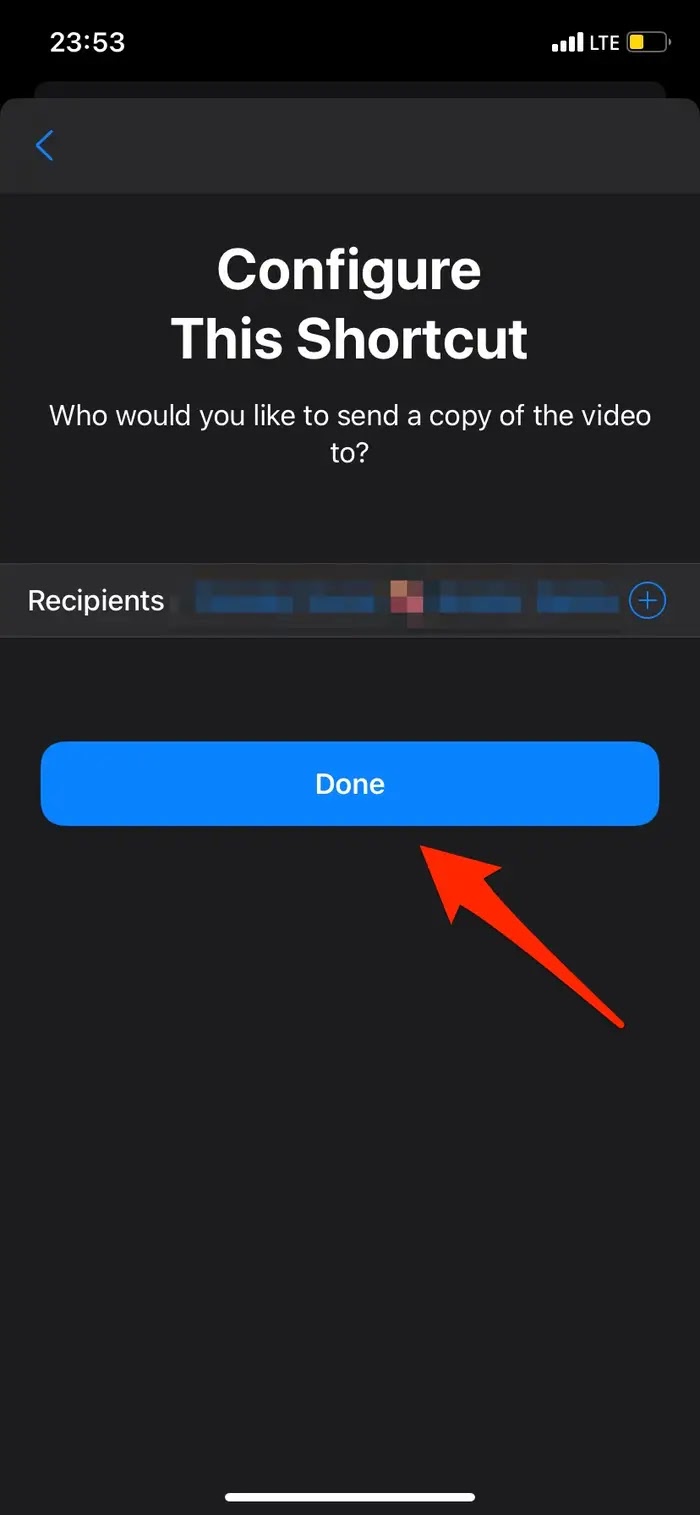
6. Back on the My Shortcuts tab, tap "All Shortcuts," and then tap the three dots (...) on the I'm getting pulled over shortcut.
7. Scroll down to the "Location" section and select "Allow Access," then tap "Allow While Using App."
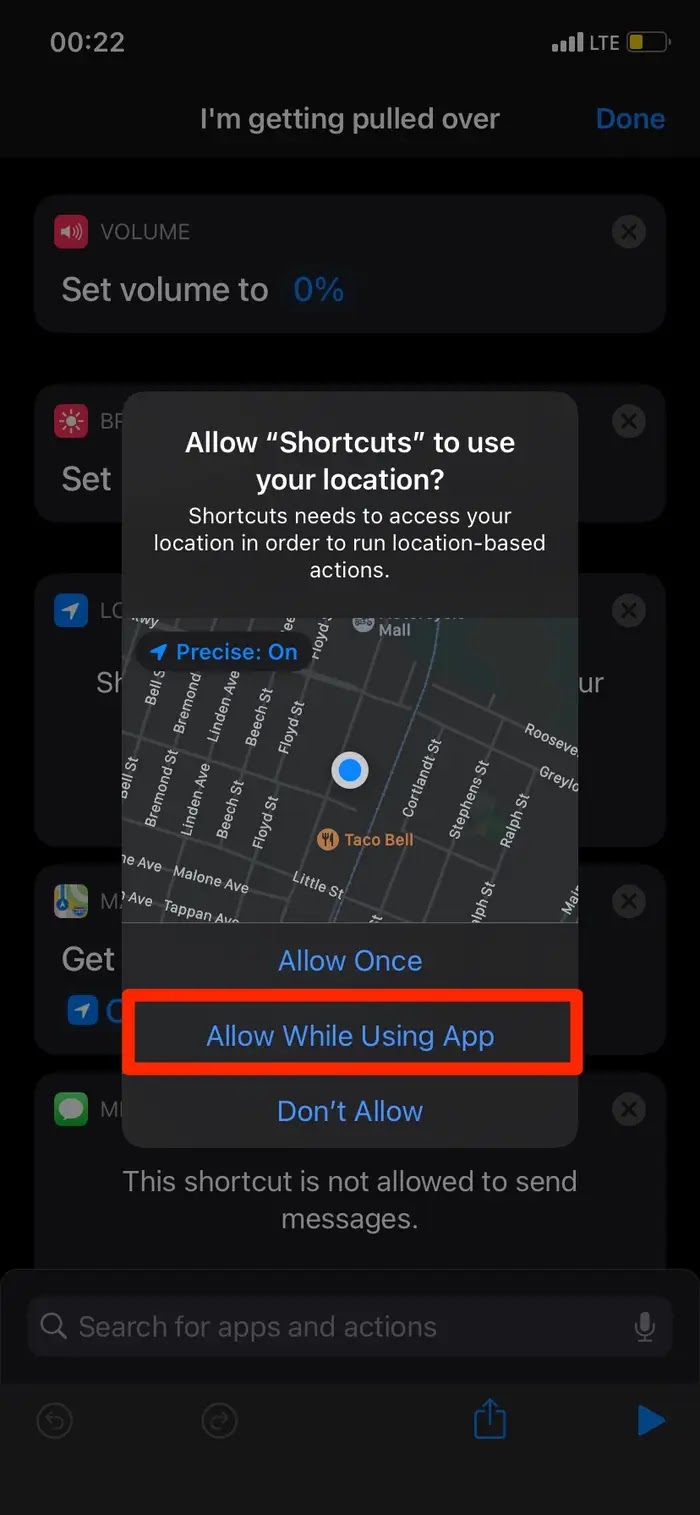
8. Scroll down to the Messages, Camera, and Photo sections and do the same thing — tap "Allow Access," and then "OK."
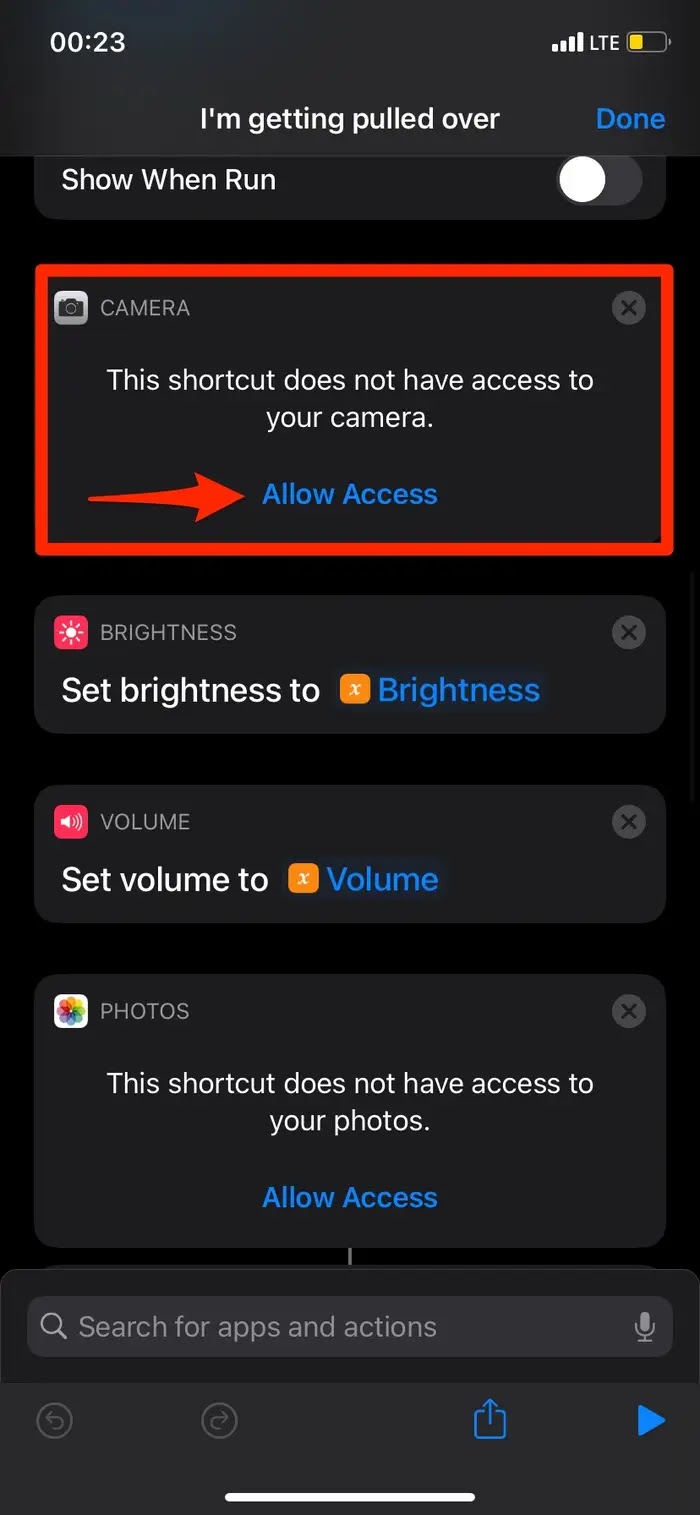
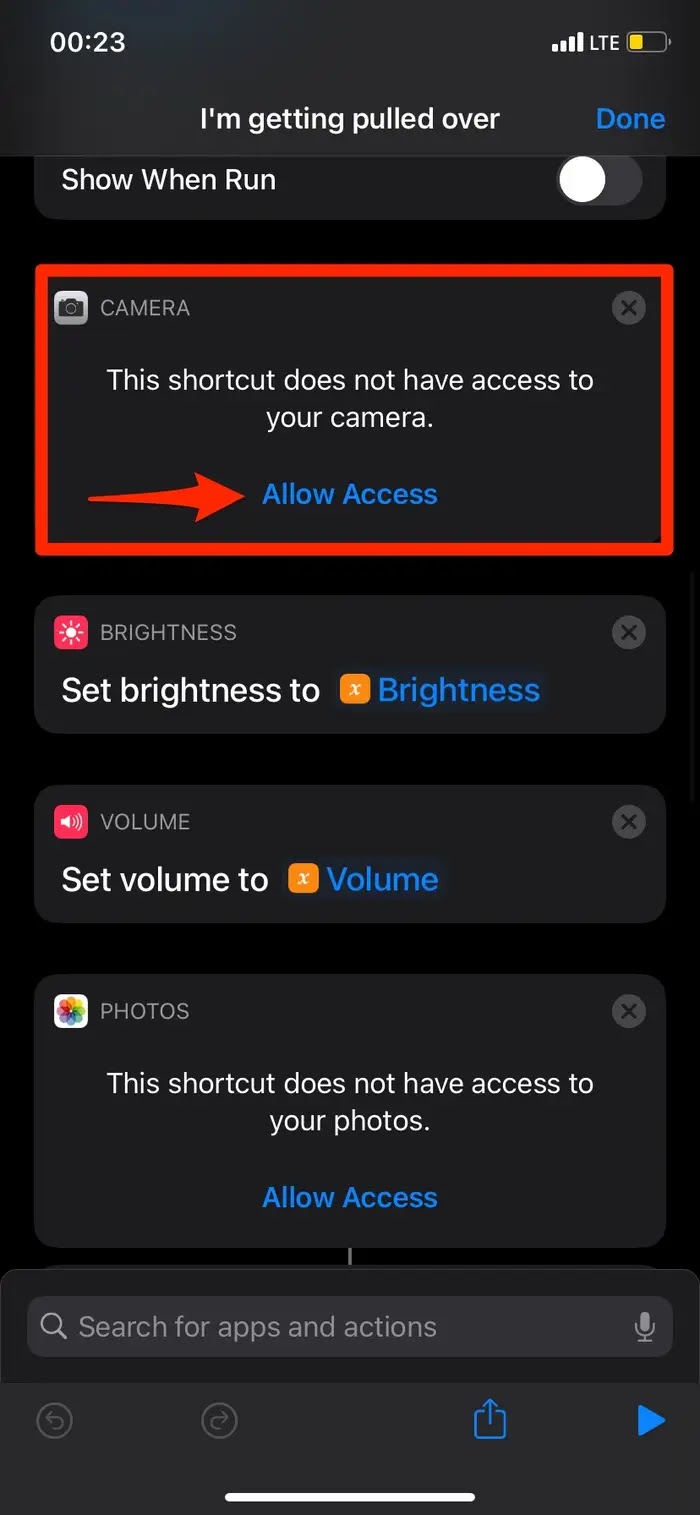
9. In the Camera section, select Front or Back depending on what camera you want to start the recording with.
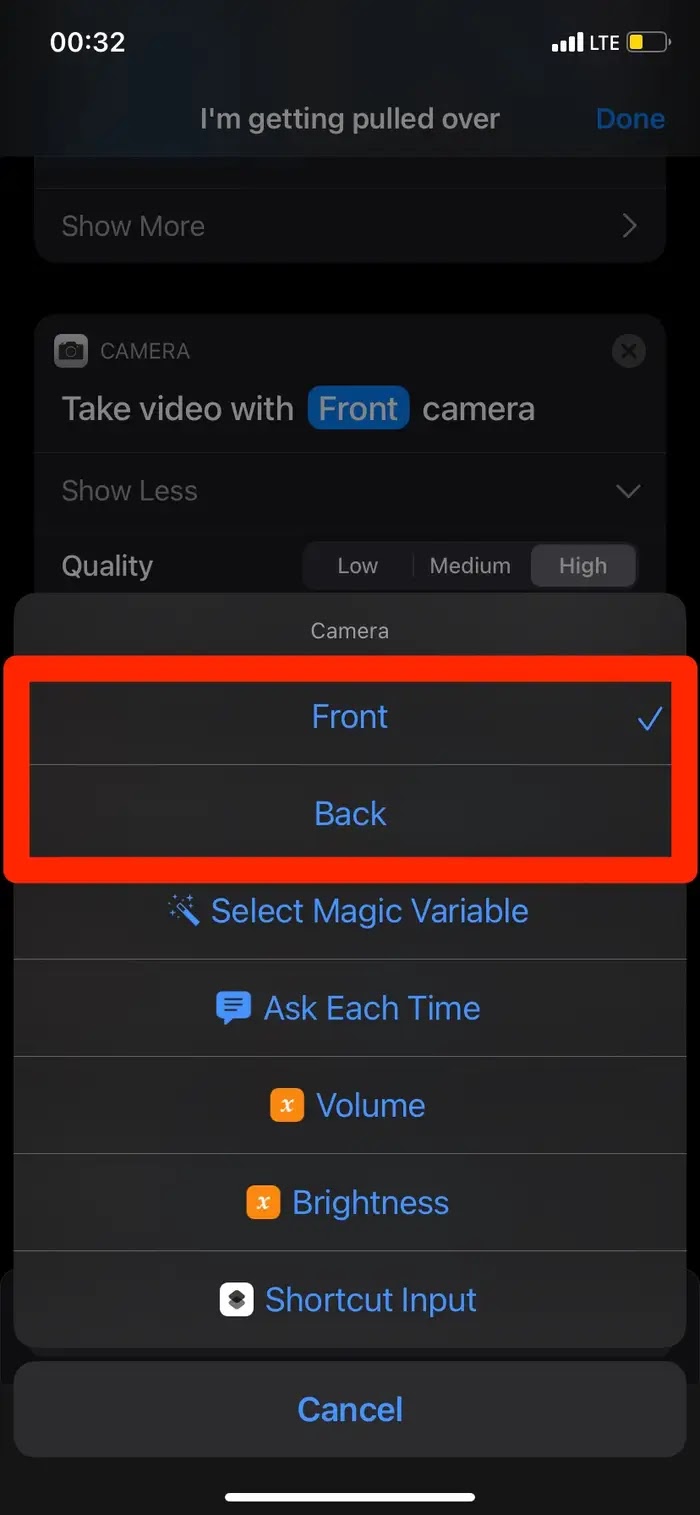
10. Scroll down to the Scripting "Choose from Menu" settings and choose where to store your video when the shortcut ends. You'll have the following options:
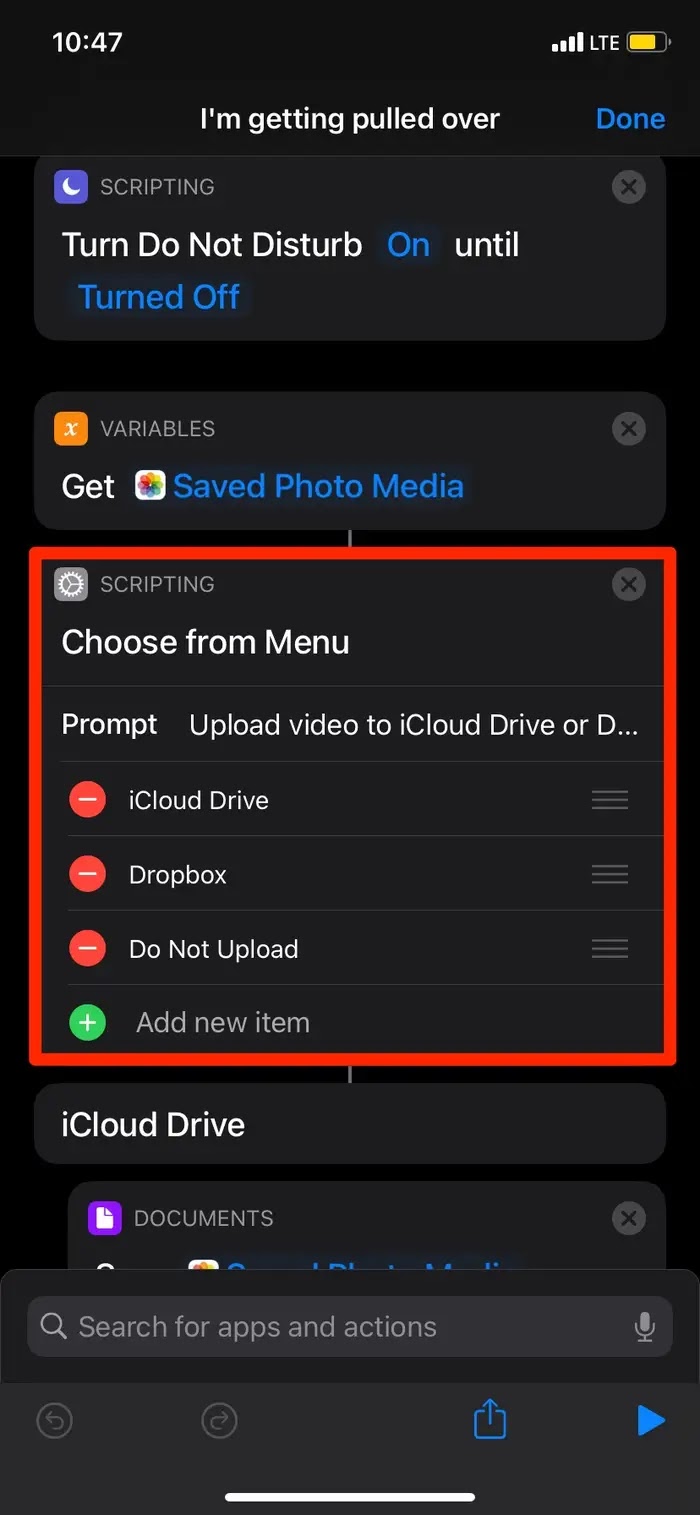
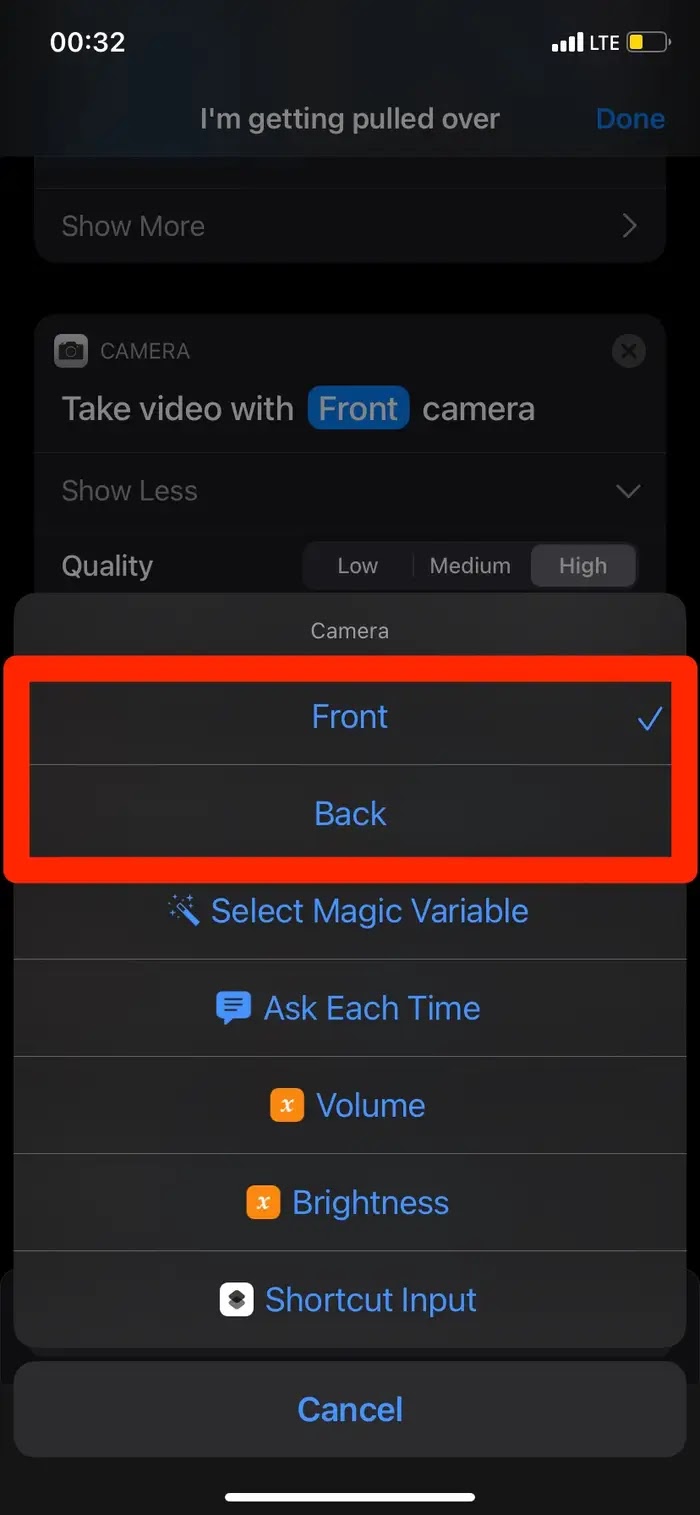
10. Scroll down to the Scripting "Choose from Menu" settings and choose where to store your video when the shortcut ends. You'll have the following options:
- iCloud Drive
- Dropbox
- Do not upload
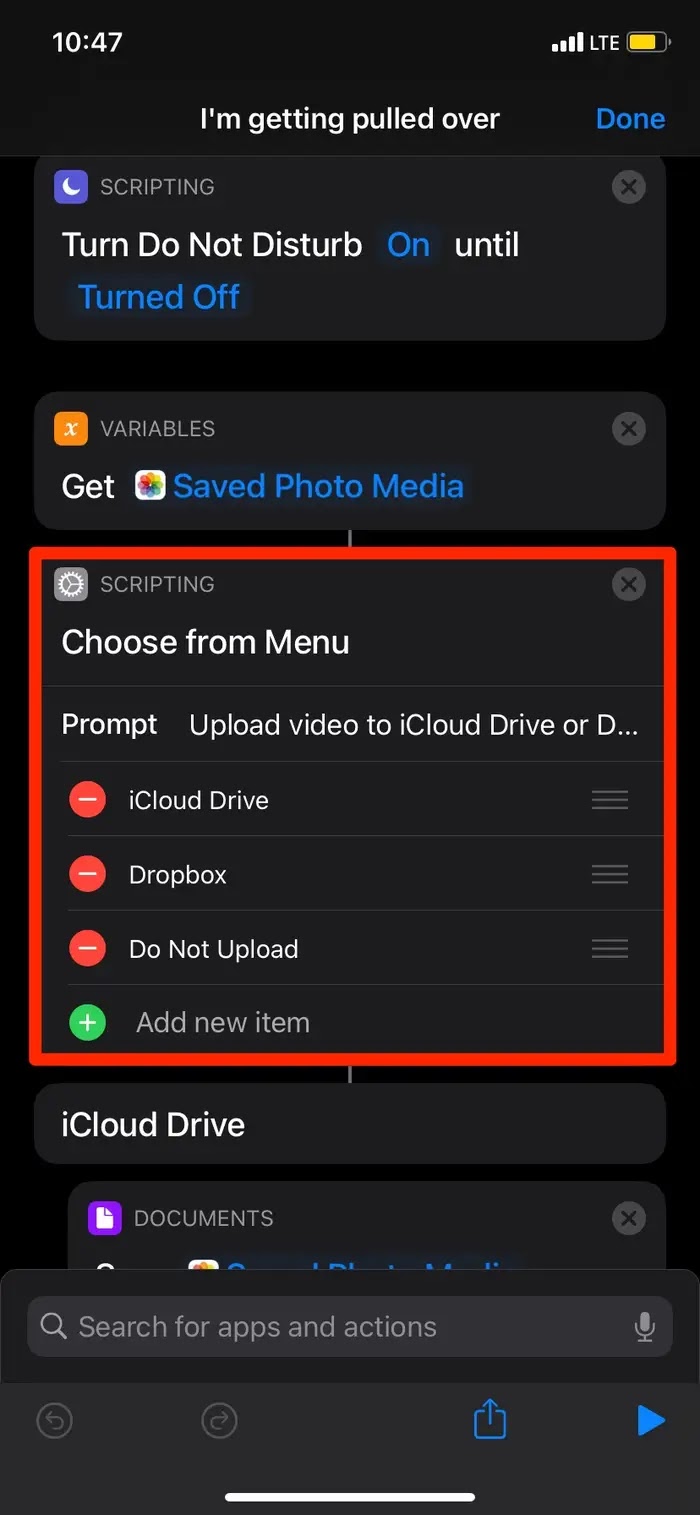
11. When complete, choose "Done" to confirm your settings.


No comments:
Post a Comment